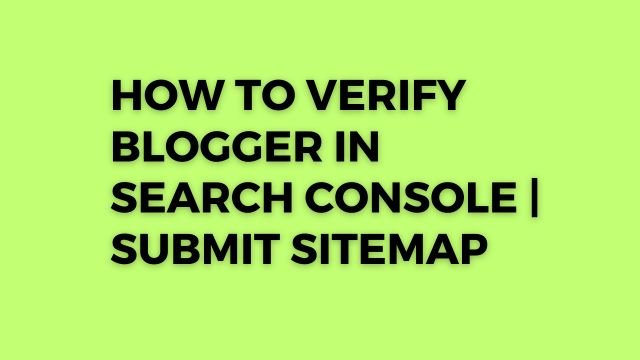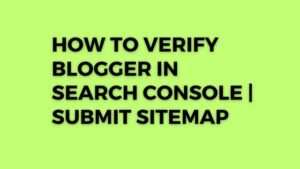hello everyone welcome to
blogging and in this video i will show you how can connect your blogger website
with search console and submit the sitemap in search console so if you don’t
know what is search console search console is a tool developed by google that
helps you analyze your traffic and it helps you connect your website with
google so whenever you publish a new article or blog post then it will ping
that article to google using this site map so google bots can easily crawl your
website and index your pages in google search so that
it will display the
website in google search result page so search console is very important if you
want to show your website in google search so for this you need to first log
into your blogger dashboard and then click on settings here and here you need
to scroll down and search for something like crawlers and indexing so by
default because the custom robot.txt is off so you need to click on on here and
here you will see this option custom robot.txt and you need to paste a code
like this so let me just open the notepad and here as you can see
custom robot.txt code
this is the
custom robot.txt code and here as you can see this is the user agent star means
it will allow all user agents and here we have set the rule disallow search so
it will block the indexing of search pages because anyone can search anything
in your website like if i search something like xyz then it will create a new link
for that search query but i don’t want
to index that result in search so i have disable the search using this code
disallow search then the next thing is disallow category so if you don’t want
to index the category pages in google search then you can disallow it and you
can also disallow tags like that or you can
disallow feeds link so basically if you index category pages in
google search then it will make create duplicate issue in search result that’s
why disable the category and then you need to allow the site map so by default
blogger comes with two side map one is for pages and another one is for post so
this one is for post and this one is for pages like about us
contact us pages
so here you need to add the link of your
home page like this and then you will add forward slash sitemap.xml and same
thing add the homepage link and then
forward slash sitemap dash pages.xml and make sure to remember that you have to
post at least one post and one pages before submitting your website in google
search console otherwise you may face some errors so you have to copy this
custom robot.txt and paste it here and click on save changes so i have already
done this and you can also enable the custom robot
category pages and click
header tags and here you
will see this option home page and make sure to keep it all and no dp and click
on archive and search pages and click on no index because you don’t want to
index the category pages and click on node dp and here in the post and page tag
we want to index our post so we have added the all and no dp so after you do
the settings you need to click on search console button here just click on here
and you can also directly search google search console in google and click on
the first result here and as you can see it will
redirect me to the google
search console website and we need to add the home page link so let me just copy the home page link from here and i will add the link here link prefix now let’s click on continue and if you
are using custom domain then you can also use the domain property here so it
will automatically verify it so let’s go to property and let’s click on start
here and if you don’t see automatic verify then you can just go to settings and
let’s click on association sorry click on back and click on the ownership
verification and here you will see this option like html file html tag google
analytics so let’s click on html tag and i will copy the html tag from here and
i will go to the blogger dashboard and click on theme here now i will click on
edit html here and i will paste that meta tag just below the hat tag and let’s
root directory
click on save changes so that it will verify that the website you are trying to
add in google search console is owned by you so because you have only access to
the admin panel okay now the ownership is very bad let’s click on verify here
and as you can see the html tag is verified so you can verify your website in
multiple ways and you can also add a html file like this to the root directory
but in blogger we don’t have the root directory access and you
can also use the
dns record just you can add a txt record in your domain register and add this
code then it will verify your website so there are multiple ways but the easy
way is to add the html tag just below the hat tag okay now we have verified our
website in google search console this is how the google search console
dashboard will looks like and here you will
see this clock icon because we have
just added the google search console so it will take some time to analyze the
data and show you the results so it might take some days now the important step
is click on site map here and we need to add the side map so as i discussed the
site map link is home page link slash sitemap.xml so let me just copy the
sitemap.xml from here and i will paste it here because we have already added
the link by default in link property so let’s click on submit here okay as
you can see it has discovered one link so let me just show you click on post here and
as you can see there is one blog post so far so it
add multiple link
will show the one discover link
and sometimes you may get some error but
it will automatically fix if you have done the process correctly now let’s add
the second sitemap it is sitemap for pages so let me just copy this code and i
will add it and click on submit so in this way you can add multiple link multiple sitemap link to your search console and as you can see it
has discovered four pages one is about us contact us pages like that so now we
have added the pages and post site map in search console now almost 90 percent
of the
work is done and you can just click on link inspection tool just copy the home page of
your link homepage link and paste the homepage link here and let’s click on enter so it will
retrieve the data from the server and as you can see we have just created the
site and want to submit it in search console and here as you can see it is not
detected in the site map and
there is no referring page because you you have to
link your existing pages with the home page so it will show the referring pages
now it will show the last rolled data and crawl as like this so here you will
see this one page is not indexed link is
known to google so we have to click on the request indexing button so it will
test the site in live so it will crawl
these google will send a crawler to your
website and crawl the whole webpage so let’s wait for some time okay now it has
submitted the indexing request now google will crawl your website in some days
or you can say in some hours and let’s click on the test life link here so it will again take some time so let’s
wait okay now it has tested the live link and as you can see link is available to google now let’s click on page
availability and link will be indexed
only if certain conditions are met so let’s click on the conditions and here
are the
create duplicate pages
conditions so you need to read the google guideline means what are the
guidelines based on which google index your web page because if your site
quality is not good then google will not index the link so you have to properly customize your website
and write original and unique content and don’t create duplicate pages and
don’t add placeholder images or placeholder tests text like that so and here as
you can see it has scrolled by google smartphone bot and crawl is allowed so
you have to check this one crawl allow so if the crawl allow is yes then google
will try to index that pages as soon as possible and as you
can see user
declare can only collect this one so canonical basically the link where if your website has multiple version
suppose you have http double dot forward slash xyz.com and you have https and
you have http www so you have to select one link as the canonical link because google will treat all the link differently so that’s why it has declared
because we have declared the canonical like this https and after testing the link
after crawling the
canonical on that one so let’s click
website google will
declare a canonical on that one so let’s click on mobile usability and as you
can see it is fully mobile responsive and you can see the page is fast now now
let’s click on view http response and here you can see 200 okay so if you get
the 200 okay then google will successfully passed the link to the server and let’s click on screenshot
and as you can see the web page is loading properly fine by and the rendering
of google smartphone board is good so and here you can see the html code like
this and here you will see the actual
theme code here as you can see we have
added the meta verification code like this and that is title of the home page
and here you can see meta content and everything metadata like this so now you
have learned how to create a google search console account and verify your website
in google search console and how to submit the sitemap of the blogger website
to
google search console and after some days it will show the data in the
google search console and you can track your website traffic using the google
search console dashboard so if you found this video helpful then make sure to
hit the like button and share your feedback in the comment section and if you
want to learn how to customize blogger website then you can watch the video in
the description and i will see you in the next video thank you