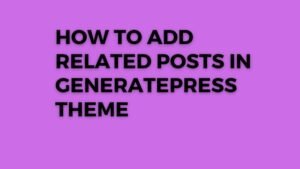hi everyone welcome to ketube blogging and in this video I
will show you how you can show a related post section to your generate press
theme so as you can see that I am using the generate press theme here and there
is no related post section showing off here so how I can add related post
section in this blog post so here important to note that if you want to fine
tune your position of related post then you
Activate this module now
have to consider the premium
version of the generate press theme so let’s check how we can do that so first
of all I will go to the WordPress dashboard here now here I will go to the
appearance and I will go to the generate press and after installing the
generate Plus premium plugin you need to activate this option elements once you
activate this module now let’s go to the plugins and let’s click on add new
now
here you need to search for a plugin called contextual related post so simply search
for this and here it is contextual related post so let’s install this plugin
and let me just activate this plugin okay once you activate this plugin let’s go
to the settings here and here you can see different options in this plugin to
set up your related post section so here what I can do is I will remove this
posts and pages so let me
just show you by clicking on the post first and here
you can simply click on Save changes here now let’s open a blog post in this website
and let’s check if it is showing or not so let’s scroll down and as you can see
that it is showing the related post section here just before the tags and these
settings so if you want to show it just below it then you need to consider the
element feature in generate press so let’s do that and before that we need to change
something here so let’s click on list turning here and as you can see
that here
it is set to maximum six block post so as you can see that there is six related
post showing of here and here you can see it this option like buy relevance and
here you can randomize post if you want and you can uncheck this page from here
and make sure to select this option limit to same post type so that it will
only show the post from the same post type or otherwise it will show Pages if
you have podcast post type then it also show the podcast in the related post
section so make sure to enable this option and you can also limit to the same
author so if you are opening a blog post then it will only show
Display the related Post
the related
post written by the same author and then you can also limit to same post author
as well and you can also display the related Post in the same category as well
so you can also do that so here I am clicking on the save button here now here
you need to select these settings so first of all I will select this tiles so by
default this round thumbnail is not looking quite good so here you need to
change something like to grid so this one looks quite good now let’s click on
Save changes here and let me just refresh this
page as you can see that now it
is showing in a grid format so if you are choosing this make sure to select
like force related post so that it will remove this last two related post or
you can select the style like this so let’s click on rounded thumbnail with CSS
grid now let’s click on Save changes here let’s
refresh this page as you can
see that it is showing like this and let’s click on style here and let’s select
this masonry option and let’s check how it is looking in the front end now let
me just refresh this page as you can see that it is looking quite good so here
you need to adjust the thumbnail size here so to adjust the thumbnail size
click on thumbnail here and here you can see different options like you can
choose the thumbnail 150 into 150 pixel or you can select the large like one
one zero two four into one
zero two four like this or you can set a custom
width as well so let’s click on Save changes here let’s refresh this page as
you can see that there is a null now looking quite good now how you can show
this related post section after all the content so for this what I can do is I
will go to the general tab here and here you will see this PHP code Snippets so
just copy this PHP code snippet from here deselect the post and let’s click on Save
changes now we will use this PHP code snippet and load it after the content
let’s
PHP code Snippets
go to the appearance and click on elements tab here now here let’s click
on add new element here and here let’s select the hook element type to hook now
let’s click on create here and I can name it like related post and I will paste
that PHP code so as this is a PSP code you need to select this option execute
PHP and you can select the priority to 21 and here you can select the hook
location so let’s select the hook location to generate after content here it is
generate after content now let’s click on display root and here I will click on
here and I will search for this option post here it is post and it will
apply
to all blog post now let’s click on publish here now let’s go to the blog post
and let’s refresh this page and let me just scroll down the page and as you can
see that now the related post showing at the end of the content so in this way
you can show a related post section to your generated press theme using the contextual
related post plugin so if you have any doubt regarding this then you can ask me
in
the comment section and if you found this video helpful then make sure to
hit the like button and I will see you in the next one bye bye.