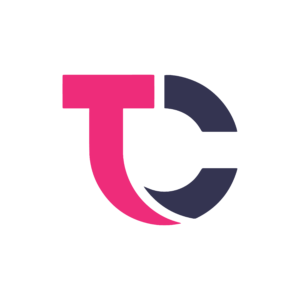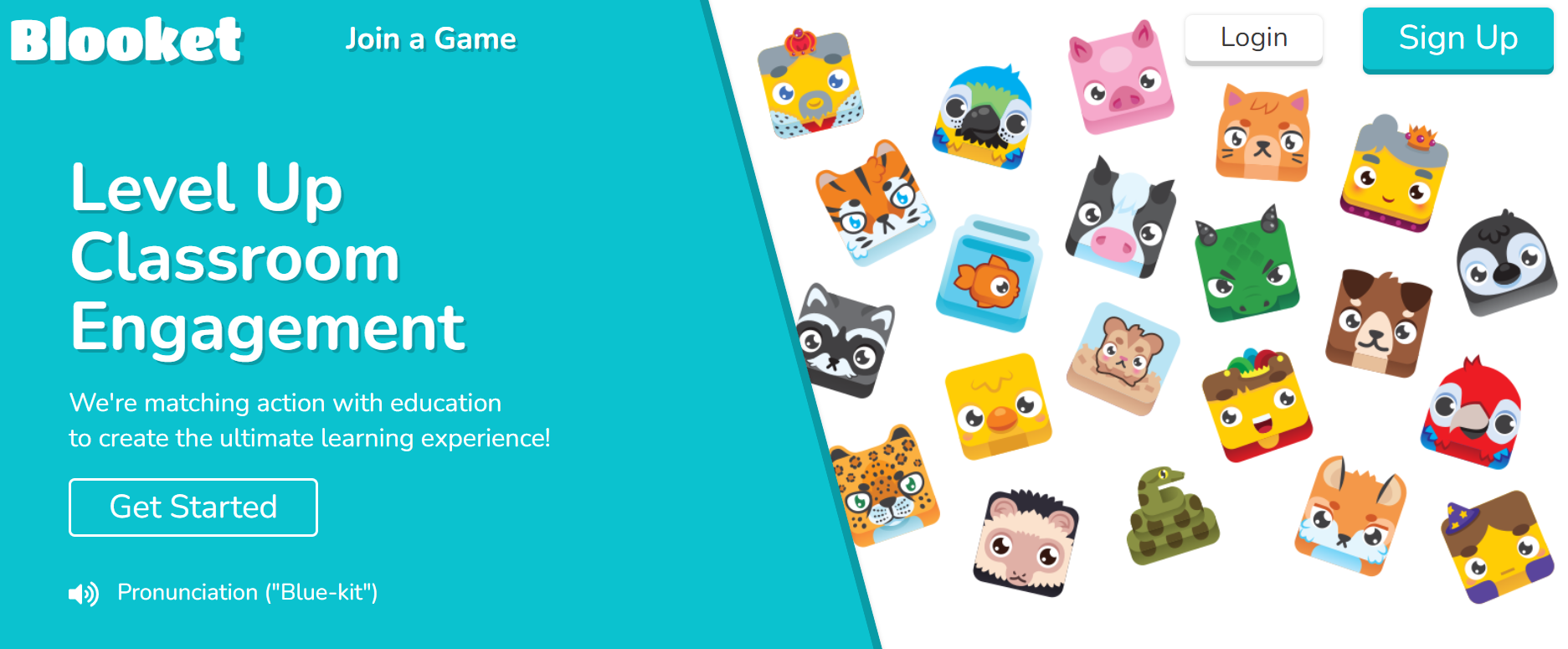Consider XPath as a unique guide that aids us in locating valuable treasures—web elements—concealed within web pages. Similar to how one relies on a map to unveil a hidden spot, we employ XPath to assist Selenium in identifying and interacting with specific elements on a webpage.
Today, numerous businesses are adopting XPath because of its increased flexibility and compatibility with older browsers, making it one of the most powerful and adaptable locators at hand. XPath enables the traversal of elements and attributes within an XML document, enabling automation testers to precisely locate and engage with web elements on a webpage.
This blog serves as an exhaustive XPath guide, demonstrating how XPath can be employed in Selenium, including examples and guidance on effectively managing dynamic elements.
XPath
XPath serves as a GPS for web pages. Just like a GPS directs you to your desired destination, XPath guides Selenium (our tool for automating web actions) to locate and interact with specific elements on a webpage, such as buttons, text fields, and beyond. It’s akin to a magical tool that simplifies the exploration and utilization of web elements.
The key functionalities of XPath in Selenium include:
- Traversal of XML structure: XPath facilitates the navigation through the XML structure of a document, applicable to both XML and HTML documents.
- Dynamic searching: Selenium’s XPath capability enables dynamic searching of specific elements within a webpage, offering greater flexibility.
- Comprehensive element selection: Unlike alternative locator options, XPath in Selenium permits the selection of all DOM elements within an HTML document.
By harnessing XPath, Selenium users can conduct more dynamic searches for page elements, granting testers enhanced flexibility in utilizing locators for superior outcomes.
LambdaTest, an AI-driven test orchestration and execution platform, empowers users to perform testing across 3000 browser versions and operating systems. It provides extensive support for Selenium WebDriver, allowing developers and testers to execute Selenium scripts on real browsers, devices, and operating systems within the LambdaTest cloud grid.
What does XPath do in Selenium?
XPath in Selenium serves as a potent method for navigating and engaging with the HTML structure of a webpage. It offers a standardized approach for traversing HTML and XML documents, enabling testers to precisely locate elements for automation testing. This renders XPath an indispensable technique for crafting resilient and flexible test scripts.
Types of XPath Locators
Various locator types are at your disposal to accurately pinpoint elements on web pages.
XPath locators are categorized into two types:
- Absolute XPath
- Relative XPath
Absolute XPath
Absolute XPath entails directly locating an element. However, a notable drawback of Absolute XPath is its susceptibility to failure in case of any alterations in the element’s path.
An Absolute XPath commences with a single forward-slash (/), denoting that the element can be selected from the root node.
Relative XPath
Conversely, Relative XPath initiates from within the HTML DOM structure. It commences with a double forward-slash (//), indicating that the element can be sought anywhere on the webpage.
Relative XPath empowers you to craft XPath expressions from within the HTML DOM structure without necessitating the specification of the entire path.
Creating Dynamic XPath:
- Axes Methods: Axes Methods delineate the connections between elements in the DOM, specifying their type and direction while traversing the document tree.
- Functions: XPath boasts a diverse array of functions facilitating manipulation and querying of XML or HTML documents for enhanced effectiveness.
- Logical Operators: XPath furnishes numerous logical operators enabling the creation of intricate conditions in our expressions for increased complexity.
Instructions for Efficient XPath Generation
Installing Selector Hub:
- Click the “Add to [Your Browser Name]” button and proceed with the installation process.
- Grant any necessary permissions and confirm successful installation if the button text changes to “Remove from [Your Browser Name]”.
Navigating to a Web Page:
Navigate to the webpage where you wish to generate XPath expressions.
Select Elements on the Web Page
Generating XPath Expressions:
Right-click on the desired element to find its XPath. Alternatively, right-click on any element, choose “inspect element,” and go to the SelectorsHub tab to find the XPath.
Copying and Using the XPath Expression:
- With a single click, copy the generated XPath expression to your clipboard.
- Paste the XPath expression into your automation scripts to locate and interact with the desired element during testing or web scraping.
The Significance of Precise Element Identification
Precise element identification holds paramount importance across various scenarios, including data extraction, automated testing, and web scraping. XPath emerges as a robust approach for swiftly and accurately pinpointing items on websites.
In numerous instances, precise element identification proves crucial for attaining trustworthy outcomes. It enables engineers to interact accurately with web pages, be it for data extraction purposes or validating the performance of web applications. Consequently, productivity is enhanced, facilitating easier extraction of valuable information from online sources.
The reliability of data extraction during web scraping heavily relies on the accurate identification of specific elements on web pages. Ensuring precise element identification ensures that scrapers consistently retrieve relevant data, whether it pertains to news headlines from a news portal or product prices from an e-commerce platform.
Likewise, in automated testing, precise element identification is imperative for assessing the functionality and behavior of web applications. Test scripts hinge on accurate element identification to replicate user actions such as clicking buttons, inputting text into fields, and verifying element contents, thereby facilitating comprehensive testing and yielding reliable insights.
Exploring XPath Expressions for Accurate Element Identification
Accuracy is paramount in both web development and data extraction. Imagine navigating through a labyrinth of HTML elements, searching for a specific piece of information amidst a vast expanse of code. In such situations, having a reliable tool can make a significant difference. This is where XPath comes into play: a robust language crafted to precisely pinpoint items within XML or HTML pages.
But why opt for XPath? Consider this scenario: You need to extract data from a webpage teeming with numerous elements and intricate nested structures. Without XPath, this task can quickly become laborious and prone to errors. However, with XPath expressions, you can precisely identify the elements you need, streamlining the extraction process and saving considerable time and effort.
Managing Dynamic Elements in Selenium Using XPath
Employing Logical Operators in Selections:
In scenarios where attributes alone prove insufficient, testers may need to integrate logical operators into their XPath expressions.
By including logical operators like “or,” testers can broaden the scope of their element selection criteria. Alternatively, they can ensure that only elements meeting all specified conditions are chosen.
Utilizing Attributes:
While the provided example suffices for handling a single form on a page, bolstering search patterns with attributes can enhance their resilience.
Instead of solely depending on the id attribute, testers can incorporate any attribute along with its corresponding value to locate elements with Selenium.
This method enables the utilization of multiple attributes of the same tag for element location on the page, offering greater adaptability in identification.
Incorporating Text:
XPath in Selenium also facilitates element selection based on the text it contains. This XPath snippet searches for any hyperlink containing the exact text “Click Me”. To extend the search to include any element containing the specified text, the tag can be replaced with a wildcard (*).
These techniques furnish testers with increased flexibility in addressing dynamic elements encountered during Selenium automation testing.
Guidelines for Optimal XPath Generation
To boost your efficiency, consider the following best practices:
- Get acquainted with HTML structure and attributes to craft efficient XPath expressions.
- Effectively employ diverse selectors (ID, class, and tag name) to formulate precise XPath expressions.
- Leverage regular expressions within XPath to capture dynamic elements effectively.
By mastering the advanced dynamic XPath techniques, testers can improve the precision and resilience of their Selenium test automation. Effectively leveraging XPath enables efficient element identification, thereby enhancing the overall reliability and effectiveness of automated testing processes.
Conclusion
You should have XPath selectors in your toolbox for web automation. Being proficient in XPath allows you to precisely locate and interact with items on webpages, which improves the robustness and adaptability of your automation scripts. To ensure the longevity of your automation scripts, use caution while using XPath and modify your selectors as necessary to account for changes in the document’s structure.
Also Read: Amazons GPT55X’s Power: AI with Next-Gen Language Mastery