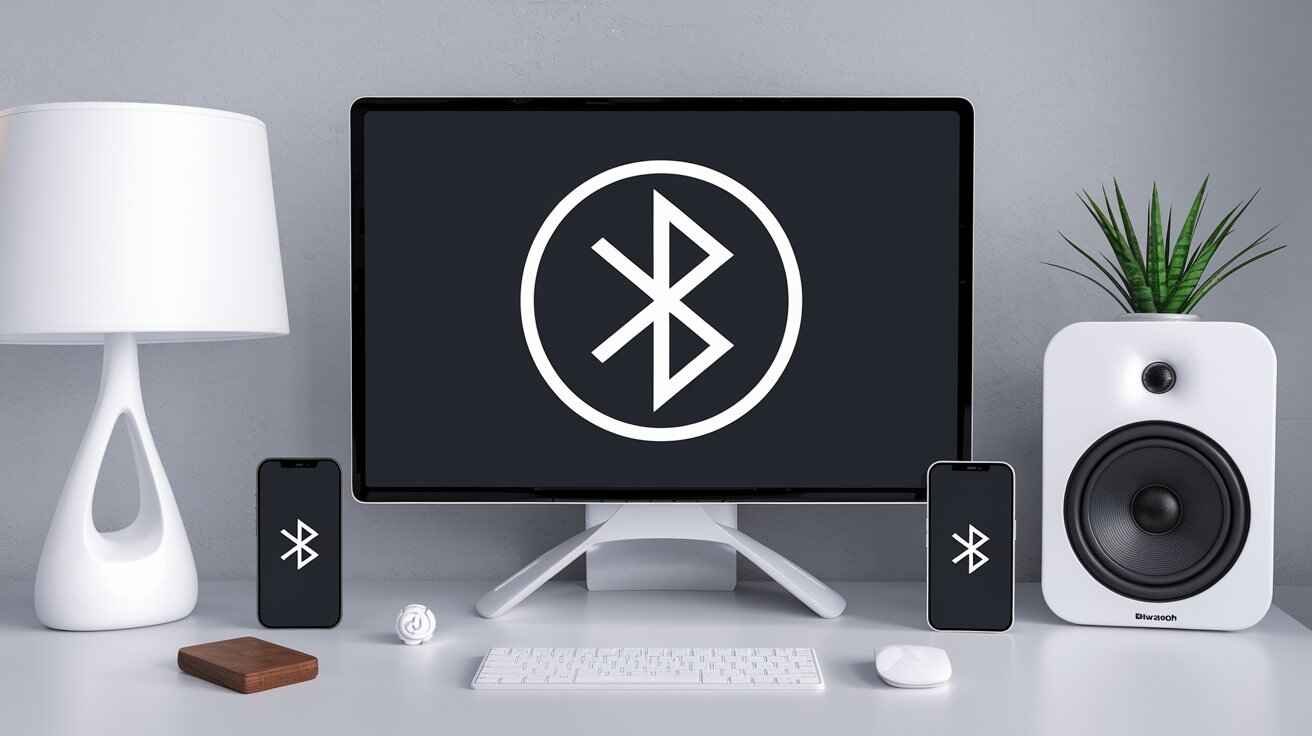Technology has allowed you to listen/watch your music/podcast/video on different media in recent years. If you have an Android phone or tablet, there can come a time when you feel the need to listen to audio from your device through better sounding speakers rather than converging on tiny smartphone speakers. So, here are the top 10 easiest ways to play audio on a PC from your Android phone that you can understand:
1. Bluetooth Streaming
What is Bluetooth Streaming?
Bluetooth streaming is just one way to send your phone’s audio signal wirelessly off into the great beyond, and you can do it with a PC too. Just about every modern Android phone and PC support Bluetooth, just so it’s one of the easiest ways to hook up or configure your devices.
How to Set It Up:
Enable Bluetooth on Both Devices: First and foremost, you have to turn on the Bluetooth feature in both of them. Typically, it will appear somewhere in the settings menu and left on by going to that location.
Pair Your Devices: Once you have Bluetooth turned on, your phone has to be paired with the PC. Search for Bluetooth devices on your PC and pick out the phone as an available device. Follow any on-screen directions to finalize the pairing
App like Bluetooth Audio Receiver: If your PC needs one, you might have to get an app installed for a smooth audio streaming. Through your phone, this application will make the audio signal come out from speakers on PC.
Why Bluetooth Streaming?
This is highly useful if you wish to move around with your phone and not have it tethered by a wire, as Bluetooth streaming works in both ways allowing the audio from anything that can play sound on your PC. This approach was best for on-the-go use — like when we were cooking in the kitchen or cleaning house. You should, however, expect not as high sound quality as for the other methods (with small delays or dropouts if you are further away from your PC).
2. USB Streaming
Why USB Streaming?
USB Streaming: this method is much more reliable, and definitely has less latency than Bluetooth. If you are a true audiophile and fine with some cords, this may be the most preferable route for you.
How to Do It:
Step 1: Connect your phone to the PC with USB cable – Grab a standard micro-USB, or for newer phones use Type-C, and plug one end of this into the Android device and by other end connect it in any unused port on the computer. This will pair your phone with the PC directly for all audio signals from your Phone to be sent out.
Set Up USB Tethering: Open your phone settings, tap on “Network & internet,” and then the USB tethering option. Then enable USB tethering, If you agree, this will let your phone provide its data connection to the computer.
SoundWire App: To stream audio, you will require SoundWire app. Make sure that you have installed SoundWire on your Android phone as well as on PC. Start the app on his PC to get a server address and enter this into the phone. After connecting you will be able to directly stream audio from your phone to pc.
Advantages of USB Streaming:
Of the methods that we’ve conveed, USB streaming provides superior sound quality. While this type of delay does exist, today’s low-latency protocols are quite sturdy and guarantee a reliable link without stuttering — perfect for ear-pleasing tunes being streamed at HD-quality from your phone while watching videos or even gaming with the PC sounds. Also the method does not rely on Wi-fi, so if you have a slow or unstable internet connection.
3. Wi-Fi Streaming
Wi-Fi Streaming Explained
Wi-Fi streaming: Wi-Fi streaming lets you connect your Android phone with a PC over your home Wi-Fi network, which is useful for wireless audio and video. This method is a bit more liberating than using USB streaming as you aren’t tethered to cables.
Steps to Use Wi-Fi Streaming:
On The Same Wi-Fi Network: First thing is to check whether both your Android phone and PC are on the same wi-fi network. This is necessary for devices to talk with one another.
Streaming App: you need a streaming app which turns the audio into Wi-Fi like SoundWire and WiFi Audio Wireless Speaker to stream it over Wifi. You can install the app on your phone and pc as well.
Input the Server Address: Once you open MagicPlay on your PC, it gives a server address. After that you give this address on the android app. Here, you can stream your audio after connecting.
Why Use Wi-Fi Streaming?
Wirelessly, Wi-Fi streaming represents a decent balance of convenience and audio quality. This translates to all the freedom you enjoy in your house, including movement whilst the audio from the phone is streaming through the PC. This approach is especially ideal when you are organizing a small get-together and will let the music play while keeping it from booming through your PC. Of course, the strength of your Wi-Fi signal will also play a factor in the quality of the audio stream. Obviously, lag or audio interruptions can occur if your Wi-Fi is not working well.

4. Chromecast Audio
What is Chromecast Audio?
Alternatively, we can use the relatively small device from Google called Chromecast Audio which also allows for streaming audio over Wi-Fi to your PC speakers using an Android phone. This is a great choice for people who regularly use Google hardware around the home.
Setting Up Chromecast Audio:
Connect your Chromecast Audio: To connect the device, you will need to plug in a 3.5mm audio cable from really any speaker worthwhile speakers that attaches directly into Chrome or silver )audiobook player)
With the Google Home App: Open up your Android phone and snap on to start setting up Chromecast Audio. Follow the prompts in-app to begin pairing your phone with Chromecast.
Play Audio Remotely: With all the necessary configurations ready, play audio from your phone to PC speakers on any app that supports Chromecast like Google Play Music or Spotify.
Benefits of Chromecast Audio:
The end of the line for Chromecast Audio if you want to get all your music out is high-quality and designed to work with other Google products, just as it should always have been. This is especially useful if you already have a Google Home speaker or other smart gadgets. It’s only catch is that you would have to buy separate hardware, so it might not be what you’re looking for at the 0£ price range. But if you enjoy Google’s approach, Chromecast Audio is a solid pick for streaming audio.
Also Checkout: Quick Tips to Connect Your iOS Device to Mac via Bluetooth
5. Using an Audio Cable
Simple and Reliable
As a matter of fact, using an audio cable is still one the oldest and most trusted ways to play music from your Android smartphone on PC because it’s reliable. It may be not as cutting edge as wireless but for the most substantial lack of audio lag we’ve seen, a wired connection still does its job incredibly well.
How to Use an Audio Cable:
3.5mm Male-to-Male Audio Cable — You require an easy audio cable with 3.5 mm jack on each end These cables are available everywhere and they cost pennies.
Connect Phone and PC: Plug one end in the phone headphone jack, and another into pc audio input(Line-In or Mic-In)
Adjust Your PC Sound Settings: With everything connected you will also need to change your sound settings on the Pc so that it can output audio via phone. This is done by right-clicking the speaker icon on your taskbar of your PC, then select “Sounds” or something similar > Recording devices),(set as default input device Line-In/Mic In)
Why Choose an Audio Cable?
If you want a simple solution, get an audio cable. Whereas a landline is always on and doesn’t suffer interference from other wirelessly transmitting devices, running out of battery. If you are looking for an easy way to play the audio accompanying a smartphone on your PC, this is perfect. But the trade off is you are stuck with just as long of a cable and thus how far in proximity do you wanna stand.
6. Using AirDroid
What is AirDroid?
AirDroid breaks the barrier of time and distance, right here to provide you with the best services. With features like Audio Streaming included, it is very well suited to interconnecting the devices at your disposal.
How to Use AirDroid:
Download AirDroid: Get the AirDroid application on your android cell phone and windows computer. You can grab it from the Google Play Store for your phone and at AirDroid.com if you have a PC.
Step 4 : Sign in with the Same Account: Open app on both devices and sign in using the same account details. This then ties your phone and PC together for communication.
Audio streaming: You would be able to stream audio using the Android AirDroid application from your mobile phone to a PC once you’re through setting up both devices. AirDroid can also be used to manage files, send texts and even mirror your phone.
Benefits of AirDroid:
You can use AirDroid for audio streaming but it is more than that. Also you get the total toolbox to manage your android phone from PC. So if you’re planning to do more than just stream audio, it’s a good option. You can move files around, control your camera, and even send SMS from the computer. But, this extra flexibility may also make the app seem a bit of overkill compared to simpler streaming service.
7. Using AudioRelay
What is AudioRelay?
Because AudioRelay is not an app for sharing screens from android to pc. it will stream the audio of your media. The tool is nice, simple and works well which provides a solid pick for those looking to track basic information easily.
How to Set Up AudioRelay:
Download AudioRelay: First, you will need to install the Android version of this app on your phone from the Google Play Store. You will also have to download the relevant client software on your PC, which you can find at AudioRelay site.
Connect: Open the application on both your phone and computer. Then you should see a server address on the PC client — enter this one into the app on your phone. When it is done, you’ll start hearing sound from your phone through the speakers on PC.
If necessary, adjust settings: AudioRelay has different options for you to modify the audio quality and latency as best fits your needs. There are no VPN options available, but you do have the ability to adjust how the game displays based on your Wi-Fi connection.
Why Use AudioRelay?
AudioRelay is a tool that does one thing, and only one thing: stream audio. It has low redundancy and only produces what you need to use, which is why it will also be more efficient as you do not have many extra things that (most of the time) are unnecessary. AudioRelay is for you if all you want from your solution is a set and forget approach. This would obviously require a stable Wi-Fi connection, so that may or may not be the most convenient in some cases.
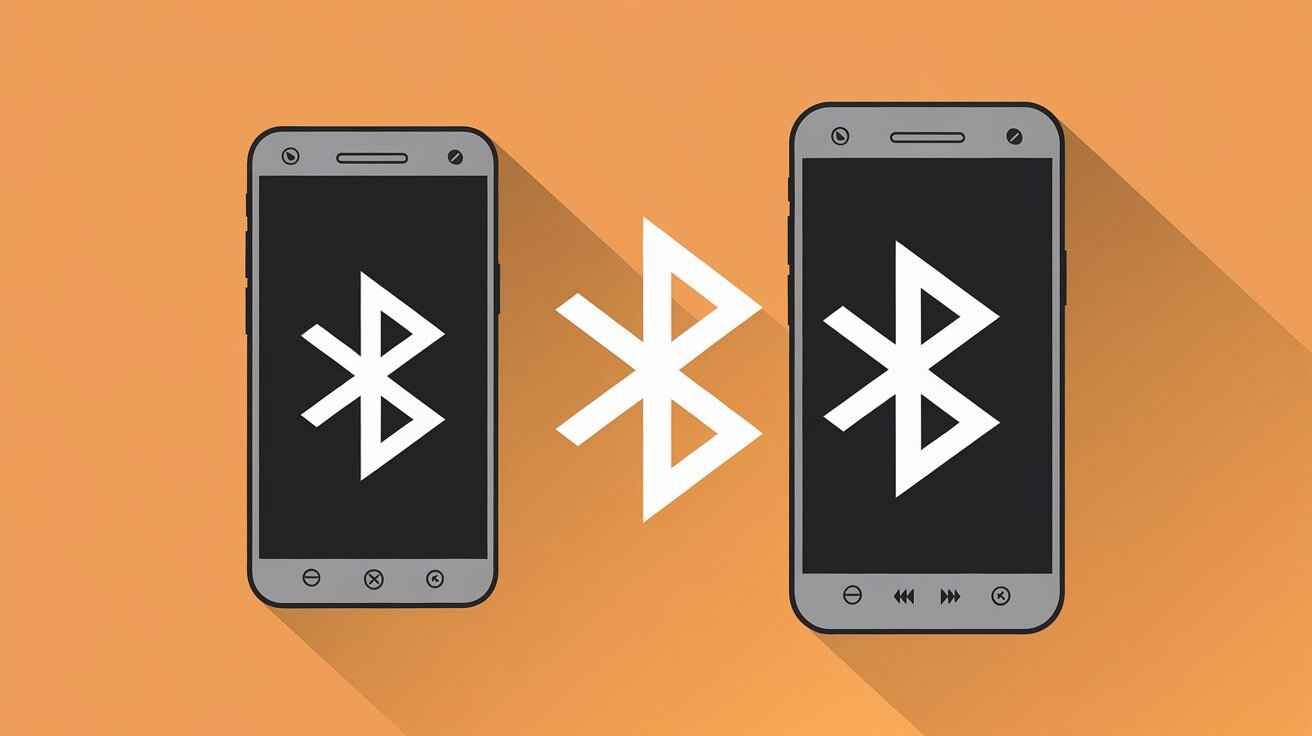
8. Using VLC Media Player
Why VLC Media Player?
VLC Media Player is a widely used open-source media player, valued for its multimedia purpose. It supports almost all the media formats and is available on multiple platforms that include Android, Windows. As well as playing all of your media, VLC can stream audio from the Android phone to a computer on the same network.
How to Stream Audio with VLC:
Download VLC on Both Devices: First of all, make sure that you have downloaded the desktop version and app of VLC Media Player from Google Play Store to both your Android phone as well as PC. It can be found in the Google Play Store for Android and on VLC’s official website, here, if you use a PC.
How to Enable Local Network Sharing: Launch VLC on your phone, click the Menu button and open Settings. Local Network -> Turn On Sharing This is where your PC will have access to the media files that are saved on your mobile device.
Listening: If you are on a PC, open VLC and go to the Local Network section. Your Android phone should appear listed as a media server This makes the audio files in your phone available to stream on PC.
Advantages of Using VLC:
VLC Media Player is a Swiss Army Knife-like tool that can be used to play almost all available media formats. Well, if you’ve already got VLC performing some other functions in the home then adding “stream your audio” to its list of things it does is actually quite simple. It also works well as long as you are not concerned with direct streaming video and just need to watch audio files. But it might be harder to configure, especially if you don’t know much about network sharing
9. Using the BubbleUPnP App
What is BubbleUPnP?
BubbleUPnP is meant to be an app that makes your Android phone act like a media server, with the ability to broadcast audio from warmed-over places such as here over on its own shores and About Your Level Up. It’s a great solution to help someone keep their media library in order, and stream audio easily.
How to Use BubbleUPnP:
Download and Install BubbleUPnP: The best way to utilize the above feature is by using an app called ‘BubbleUPnP’ on your Android phone. You will also need a media renderer (UPnP/DLNA) on your PC, which can be any UPnp software like Kodi or VLC.
Run the media server: Start by launching BubbleUPnP on your smartphone and setting it up so that it operates as a media service. It will allow you to play the audio files stored in your phone on a PC.
Play: Start UPnP/DLNA media renderer software on your PC, and look for “WondersharePlayer” to choose as a target device. You will see your Android phone in the list. Tap on it and now you can search stream audio files from your phone to PC.
Benefits of BubbleUPnP:
For the ultimate in media streaming control, BubbleUPnP is a powerful option. Best of all, this is particularly handy if you have an extensive media collection stored on your phone and are looking for a way to keep it orderly as well as to be able stream out. This particular method is best for power users who don’t mind the use of creating a media server and working with UPnP/DLNA software. However, it could be too much for those only looking to get basic audio streaming setup.
10. 3rd Party App: AudioHub
What is AudioHub?
We actually have covered the app before but in a different context, AudioHub is an application that streams high quality audio streaming from your Android phone to PC. This calls for a number of features designed with audio enthusiasts in mind.
How to Use AudioHub:
Get AudioHub on Phone & PC: First, install the AudioHub app for Android from the Google Play Store on your phone. Also, put in the relevant consumer software program on your laptop.
Wi-Fi and Bluetooth on audiohub: With Wi-FI or/and blue-tooth you can connect to the internet. Pair your devices following the prompt on screen.
Stream Good Quality Audio: As you are now connected, You can play audio from the mobile to PC. AudioHub, in the meantime, is built specifically with sound quality at its core meaning whether you are watching a movie or listening to music on your Mac there will be settings available that can phonically shape everything best for carrying out such tasks.
Why Choose AudioHub?
However, if you are looking to max out the quality of streaming from your phone to desktop AudioHub is ideal for this use-case. With an emphasis on crystal-clarity sound, the audio file is intended for high-end music lovers and those looking to be blown away by their tunes. But at the same time, you might have to pay for its premium features via in-app purchases or a one-time payment.
Conclusion
Here are the top 10 methods to stream audio from your Android phone to PC which you can use for different levels of requirements. Whether you’d rather keep it simple and reliable with just an audio cable, or take things a step further by using AirDroid or AudioHub, there’s always going to be a method that works for your needs. This way you can use the method which is convenient for you and listen to all audio content as per your preference.
FAQs
1. What is the ability to stream audio on pc via Bluetooth?
Enable bluetooth and pair the devices with each other then install a Bluetooth audio receiver app on the PC.
2. How to Stream Android Audio To PC Over USB?
So you are just gonna connect your phone using USB tethering and use something like SoundWire streaming.
3. How to wirelessly transfer audio from Android to PC
Response: Yes simply install SoundWire on both devices, ensure they are connected to the same Wi-Fi and enter your server address and start streaming.
4. How To Stream Android Audio to PC [BEST METHOD]
Response: In most cases USB streaming is the best option for quality and reliability as it can give real time audio without lag.
5. Stream PC audio to Android
Solution: Connect through Bluetooth or download Sound Wire app and connect your devices within the same Wi-Fi network.
Also Read: 127.0.0.1:62893 Localhost IP Address: What It Means and How It Works